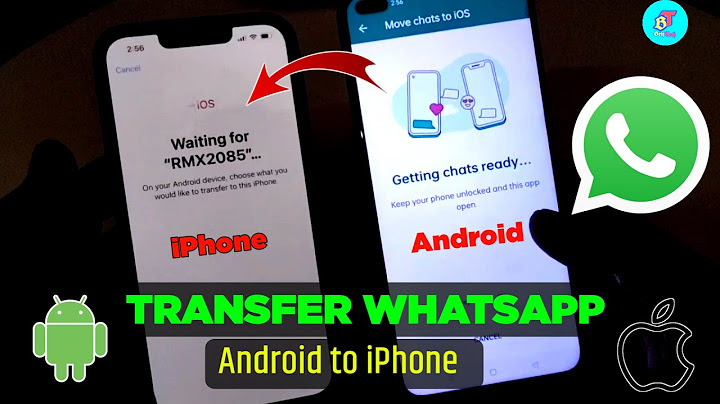How to restore text messages on iPhone with iCloud (3 methods) Show
No doubt when your friend cried to you saying that she accidentally deleted an irreplaceable message from her iPhone, you will let her factory reset her iPhone and restore text messages from iCloud backup. As we know, Apple's iCloud is the mostly widely used backup service by iOS device users; it can automatically back up information on your iPhone, iPad and iPod touch, which is particularly convenient for busy guys. There's a good chance that your friend has backed up her messages to iCloud before the misfortune. But there're other ways to help your friend. This article is here to explain how to restore messages from iCloud in three methods, and you can try them one by one or directly skip to Method 3 (this way allows selectively restore text messages). This article applies to iPhone 12 (Pro, Pro Max), iPhone 11 (Pro, Pro Max), iPhone SE, iPhone XS (Max), iPhone XR, iPhone X, iPhone 8 (Plus), etc. Method 1: How to Restore Text Messages from iCloud BackupHave iCloud backup activated? If you've already enabled iCloud Backup in the Settings, good for you, iCloud backs up messages and you can restore text messages from previous iCloud backup files when texts lost from your iPhone. However, you have to reset your Apple device to factory settings before the restoration. That said, all data will be erased from your iPhone and then you need to set up your phone again. It's so risky. We suggestion that you must be 100% sure the deleted iMessages are included in iCloud backup. Quick tip: If you have "Messages" turned on in iCloud, the messages will be automatically uploaded to iCloud while they are not in the backup. When the messages were deleted, they are permanently gone and you can't restore texts from iCloud backup.




"How to view text message on iCloud?" It sounds like that you want to see specific messages stored on iCloud. But the answer is there's no way. Even though you navigate to iCloud.com, you won't find the messages (they are invisible). Method 2: Restore Messages from iCloud MessagesIn reality, this method lets you download messages from iCloud, and it's easy to learn. You don't need to reset your iPhone, but the only thing you need is patience because it will take at least 48 hours to finish the download. Now check out how to restore text messages from iCloud Messages.
 If you're lucky, the deleted messages will be soon restored to your iPhone via iCloud. Please wait. Note that it's no guarantee that you can get back text in this way because you can't preview the deleted data in advance. Method 3: Retrieve Text Messages from iCloud on the Computer: Step-by-Step InstructionsYou should know that Apple's iCloud doesn't offer options for users to preview specific backup data and selectively restore data to your device. If you have no desire to fully restore the texts, there are plenty of message recovery programs that can help you do partial restore. One of these is iPhone Data Recovery. It's the completely trustworthy message recovery application for your iOS devices. It not only grants you to recover messages from iCloud backup but also allows you to retrieve notes, contacts, call history, Safari, etc. from your iCloud backup file. The best thing about the software is that it displays all items in the backup and gives you freedom to choose certain items to recover. Just click the download link and setup the software by following the onscreen prompts. Here's how to retrieve messages from iCloud on the Mac or Windows PC with the help of this tool.
      Once the progress bar is full, the application saves the recovered messages to your computer. You have now successfully recovered text messages from iCloud with computer! Tips and More InformationWhen our text messages lost from our iPhone, we are often quick to check iCloud and pray that we can restore the deleted messages from iCloud backup. If you have no iCloud backups, things will get complicated but there're still methods to retrieve the texts back. For more information, see: How to Recover Deleted Messages from iPhone. Moreover, we provide additional tips that you would be interested in, just keep reading. How to View iPhone Messages on Mac or PCIf you own a Mac and sign in the same Apple ID as your iPhone, you can view the messages on your Mac. Firstly, you should turn on "Messages" on your iPhone: Tap Settings > Your profile picture > iCloud and toggle on the switch of "Messages". Now launch Messages application on your Mac and sign into your Apple ID. Click "Preferences..." at the upper left corner of the screen, and hit "iMessages" tab. From there, check "Enable Messages in iCloud" box. Then, you will see the messages synced on your Mac. But people who use Windows PC aren't so lucky, it's impossible to view the texts on PC hard drive. There's no native Messages application available for you to sync with the Messages on your iPhone. That said, iPhone messages are only saved in the Apple server. Back up iPhone Messages to iCloudIt's straightforward to do and perhaps you've turned on iCloud Backup. Just navigate to Settings > Your Name > iCloud > iCloud Backup, and then swipe the button of "iCloud Backup" to the right. After that, your messages will be automatically saved in iCloud backup and you can restore lost messages from iCloud when necessary. If you want to, you can back up iPhone messages manually, and just tap "Back Up Now". However, you should make sure you've toggled off "Messages", otherwise, your text messages just sync in the iCloud; they won't be saved in the iCloud backup. Click here to learn how to keep messages in iCloud. Manage iPhone Backups in iCloudWe all know that iCloud only offers 5GB storage space for free. If there're more and more data on your iPhone, its free space maybe is not enough to back up your messages and other data. Therefore, you should always check the remaining space on the iCloud. Just tap Settings > Your Name > iCloud. Under "STORAGE", you can see how much space is used. Should you need more space, you can upgrade your iCloud storage plan. Alternatively, you can delete some unnecessary backup files in iCloud by tapping Manage Storage > Backups. And select the backup you don't need, and then tap Delete Backup. Conclusion Now you know how to retrieve text messages from iCloud. Whether you want to directly restore the deleted messages to your iOS device or recover the messages from iCloud using computer, it's easy to do the restoration. Just follow the detailed steps we've explained. Ah, don't forget to share this article with your friends. |

Related Posts
Advertising
LATEST NEWS
Advertising
Populer
Advertising
About

Copyright © 2024 muatrau Inc.