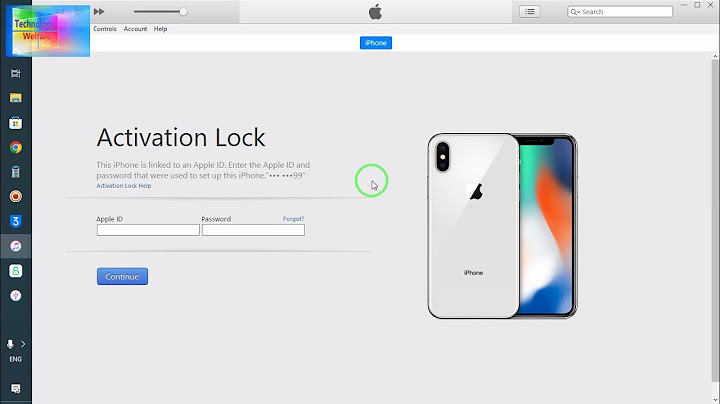Summary: Nowadays almost every users lock their smartphone by using PIN/pattern/password/fingerprint to protect their personal, financial or professional information. And this is really very good feature provided by Android to protect personal data. But what will you do when you forgot your Android smartphone’s PIN? What will you do to unlock your device? Don’t Worry! In this guide you will learn some effective methods on how do I unlock my
Android phone if I forgot my PIN. Expert Recommendation: The effective method to unlock PIN/password/pattern/fingerprint from Android phone is by using Android Unlock software. By using Android Unlock software, you can:
Download Or Buy Now Android Unlock Software To Remove PIN Lock On Android
Let us see a practical example! Practical Example: A Users Forgot The PIN Of ZTE Phone“Forgot ZTE assurance phone pin code to unlock screen I forgot ZTE assurance phone screen unlock pin code how can I get past this w/o doing a hard reset. Plz help me.” Original Post From: tom’s guide Now, let us move to the solutions on how to remove forgotten PIN from Android phone or unlock Android phone without PIN. Below mentioned all the solutions are applicable for all Android phone models like Samsung, Oppo, Vivo, LG, ZTE, Lenovo, Sony, Xiaomi, Asus, Realme, OnePlus, Google Pixel, HTC, etc.
Solution 1: Unlock Your Android Phone Using Find My DeviceIf your smartphone is running on Android 5.0 Lollipop or older version then you can remove your screen locked PIN by using Find My Device. To unlock your device using Find My Device, you need to first check that your phone is connected to network and also remember the email address and password. Note:If your phone’s data is not backed up then this solution will erase all your saved data from your device. Follow the below steps to remove screen lock PIN from your Android phone using Find My Device. Step 1: On your PC, open Find My Device website and sing-in with the Google account. Step 2: Your phone is set by default. But if you have login with the same Google account to another device then you can select the device name. Step 3: Now, on the left side click on “Erase device” option.  Step 4: Here again you have to put the Google account detail. Step 5: When your phone is erased then you can enter a new PIN to lock your smartphone.
Solution 2: Factory Reset Your Android Phone To Remove PIN LockThis is another way to remove PIN/password from Android phone. You can reset your phone from bootloader and after that set your phone including your new screen lock PIN. Here, follow the steps to factory reset your Android phone to unlock your Android phone. Step 1: Press and hold your phone’s Power + Volume Down buttons until the Fastboot menu display on the screen (this menu appear with the selected green Start option at the top). Step 2: Then use the Volume Up + Volume Down buttons to scroll and mark Recovery Mode option in red. Step 3: To select the Recovery Mode your need to tap the Power button (your device will reboot automatically to a screen with the message No command and broken Android). Step 4: Now hold the Power button and tap Volume Up button. Once the Android Recovery menu pop up release the Power button. Step 5: Then use the Volume Up + Volume Down buttons to scroll factory reset or wipe data. Step 6: Next to select the factory reset or wipe data, press the Power button. Step 7: Use the Volume Up + Volume Down button to scroll and select YES. Step 8: When the reset process gets finished your device will reboot automatically. Step 9: Once your device gets rebooted you need to enter the Gmail account detail again to setup your phone. Solution 3: Use Samsung’s Find My Mobile [For Samsung Phone]If you are using Samsung phone and have forgotten PIN then how do you unlock a Samsung phone? Keep calm! You can use Samsung’s Find My Mobile to unlock your Samsung phone. Follow the below steps to remove the PIN from your Samsung phone: Note: This solution will work if your Samsung phone is running on Android 4.4 KitKat or older. Step 1: On your Samsung phone tap on “Backup PIN”, if you can remember the PIN. Step 2: Enter the PIN code and tap on “Done” button. Step 3: Now to reset the screen lock PIN you will sent to the Screen Unlock settings. Samsung provide a feature to remotely control your phone. But before using the steps make sure you have logged in to Samsung account and your phone’s Wi-Fi or Mobile data is ON. Now, follow the below steps to unlock your all Samsung phone models using Find My Mobile. Step 1: On your computer open findmymobile.samsung.com.  Step 2: Sign-in with the Samsung account. Step 3: Go to “Lock my screen” option and then enter a new PIN in the given space and then tap on “Lock” option. After few seconds, your password will be changed with the new password.  Step 4: Now you can enter the new PIN on your Samsung device to unlock it.
Solution 4: Use Forget PIN Prompt OptionNote: This solution will work only for those Android phone running on Android 4.4 KitKat or older. This option is removed my Google on new version of Android phone. You can reset the screen lock PIN from the lock screen. Here you need enter the Google account. Follow the below steps to unlock your phone by using forget PIN prompt option. Step 1: On your screen lock phone enter the incorrect PIN until you see the message “You have made several unsuccessful attempts, try again in 30 seconds”. Step 2: Then tap on the option “forgot PIN”. Now you will see screen to put the Google account details. Steps 3: After entering the email ID and password, you will get the option to reset your lock screen PIN. Just tap on “Sign in”. Step 4: After that visit Screen Unlock settings and enter the new screen lock PIN. Solution 5: Remove The PIN File With ADB (Android Debug Bridge)You can also use ADB utility to unlock your screen lock PIN. In this solution you are able to access your device’s file by using computer. And here you can remove the file that controls the device’s lock security. This solution will work only on those Android phones running on Android 6.0 Marshmallow. And also if you have enabled the USB debugging on your device and given the permission to your computer to your device through ADB. Now, follow the below step to unlock your phone: Step 1: First of all Download ADB on your computer. For downloading this visit to Android developer’s site https://developer.android.com/studio/command-line/adb.html Step 2: Then open installer and download important packages on your computer.  Step 3: Now connect your phone to PC or computer. Step 4: Now, on ADB installation directory launch a Command Prompt/Terminal window. Step 5: Enter in adb shell rm/data/system/gesture.key and hit “Enter” button.  Step 6: Next reboot your smartphone, after doing this your screen lock should be delete. Step 7: And before you reboot your phone again reset the PIN as this is a temporary condition.
Solution 6: Crash Your Screen Lock PINYou can crash the screen lock PIN of your phone. But this solution will only work for those Android phones running on Android 5.0-5.1.1. Here, follow the steps to crash the scree lock PIN to unlock your phone. Step 1: On your locked screen phone tap on the option named “Emergency Call”. Step 2: Now enter the 10 asterisks (*).  Step 3: Tap double to highlight this text and select Copy. Step 4: Paste that selected text near the original text. Step 5: Continue this process of adding more text in the place of PIN until double tapping will not highlight the text. Step 6: Next launch the camera shortcut and off the notification shade. Step 7: Then tap on “Settings”, here you will be allowed to put the PIN. Step 8: Long press the input field and select the option “Paste”. Continue this process many times to copy-paste more text. Step 9: Finally the lock screen will crash and then you can access your phone. Solution 7: Unlock Your Android Phone Using ADMIf you have enabled Android Device Manager (ADM) in your Android phone then only this solution will remove the screen lock PIN. Follow the below steps to unlock/remove Android phone screen lock PIN by using ADM. Step 1: Launch google.com/android/devicemanager on another phone or on your PC. Step 2: Now login to your Google account with the same ID and password that you have login to your locked phone. Step 3: In the ADM interface, select your locked Android phone (if it is not selected). Step 4: Next tap on “Lock” button. Step 5: On the next window you need to put a temporary PIN. Don’t type anything in recovery message field. Again hit on “Lock” button. Step 6: When it works successfully then you can view a conformation near the box having the buttons Ring, Lock and Erase. Step 7: Now, in your locked phone you can see a PIN field. Here you need to put that temporary PIN. This might unlock your smartphone. Step 8: You can change that temporary PIN by visiting the device’s lock screen settings.
Solution 8: Unlock/Bypass Screen Lock PIN/Pattern/Password/Fingerprint Of Android Phone Via Android UnlockIf none of the above solutions work then in this case you are highly recommended to try Android Unlock software which is perfect tool that will help you to unlock Android phone’s screen lock such as PIN, password, pattern or fingerprint. This software remove different types of screen lock like PIN, password, pattern and fingerprint.
It unlock your Samsung and LG phones without losing any data at all. Apart from Samsung or LG smartphones, it removes the screen lock but it deletes the saved data also. Note: This software will unlock all Android phone models but your data will be erased. Only Samsung and LG phone will not lose any data during the unlocking process. Follow, the below steps to unlock/bypass/remove/disable your Android Phone’s screen lock PIN/password/pattern/fingerprint by using Android Unlock tool. You Might Also Like:
Steps To Unlock Android Phone When You Forgot Screen Lock PIN/Pattern/Password/FingerprintStep 1: Connect Your Android Device To Computer Launch Android Lock Screen Removal on your computer and then click on “Unlock”.  Now connect your Android phone or tablet to computer with the help of USB cable. After that hit on “Unlock Android Screen”.  Step 2: Choose Your Device Model As the recovery package for different phone model is different, hence it is important that you must choose the correct phone model from the available list.  Step 3: Enter Into Download Mode Now follow the instruction to get your device into Download Mode.
 Step 4: Download Recovery Package When your phone enters into download mode, it will start the downloading of recovery package. Wait till download gets completed.  Step 5: Disable Android Lock Screen Without Data Loss Once the recovery package gets download, click on “Remove Now” and type the confirmation code to unlock your screen lock. This process will not delete any data from your Android phone or tablet.  Once the whole process gets completed, you will be able to access your Android phone/tablet without typing any passcodes and you can view all your files. 
ConclusionI know it is a very sad moment for every smartphone user when their phone gets locked (due to forgotten PIN/password/pattern) and due to this they are unable to access their contacts, important messages and other important data. I hope the above solutions work for you to unlock your Android phone PIN when you forgot it. But the best way to unlock Android phone is to use Android Unlock software as it works in every version and all models of Android phones. Beside that if you are unlocking Samsung/LG screen lock then saved data will also not get deleted during the process.  Emily is a founder of recover-android-data.com. She loves to write tips, tricks, fixes for errors, data recovery solutions and more related to Android. Beside that, she also loves to travel, watch movies and play online games. VIEW AUTHOR POSTS How do I unlock my Android phone if I forgot my pin to factory settings?Hold the power button and press the volume up button once to enter recovery mode. Use the volume buttons to go to the Wipe data/Factory Reset option. Proceed with the steps to perform a factory reset. Once the device reboots, walk through the setup again.
How can I remove password lock in Android mobile without resetting data loss?Connect your Android phone to your computer > Open a command prompt window in your ADB installation directory > Type “adb shell rm /data /system /gesture. key”, then click Enter > Reboot your phone, and the secure lock screen would be gone.
|

Related Posts
Advertising
LATEST NEWS
Advertising
Populer
Advertising
About

Copyright © 2024 muatrau Inc.